 pod2g (@pod2g) pod2g (@pod2g)30/04/2012 10:02 alasiri News: a productive week-end. Found 2 big vulnerabilities. 1 kernel land and 1 root land. |
Post from my iPad 2
 pod2g (@pod2g) pod2g (@pod2g)30/04/2012 10:02 alasiri News: a productive week-end. Found 2 big vulnerabilities. 1 kernel land and 1 root land. |
Although some are naturally more economical than others when it comes to managing storage space on their iPhone, iPad or iPod touch, I think most of us would agree that if we could top up our quota for a few extra songs, apps, games or video clips, we probably would.

Described as "the ultimate iPhone cleaning app," you can either run it through a terminal app of your choosing, or simply tap on the home screen icon, although the latter does offer far less in terms of optimization. The app works like much CCleaner on Windows – it rids your device of unnecessary data – freeing it up for those extra music tracks, useful apps, or editions of Angry Birds.
iCleaner will eradicate any half-downloaded Cydia packages (if you've had a few failures in your time, then there will surely be many loose files knocking around behind that brown icon), as well as much of the older cache files and cookies forming a plaque-like mass off needlessness within your Mobile Safari app. You can pick and choose which apps it cleans up (if you're going down the Terminal route), and it's advised you select those apps you visit the most, since they are the likeliest to hold excess data. So if you spend a lot of time on Twitter, Facebook, or indeed Instagram, then pointing iCleaner in their directions will likely yield higher space improvements once the process is complete.
In some apps – particularly those such as Safari – you'll probably want to pick and choose which aspects you want to remove as opposed to going in gung-ho, in which case you'll need to download a terminal app from Cydia. For this purpose, we'd recommend MobileTerminal, and once you've downloaded it from Cydia, run it. Type in login root in order to gain root access, and then your password, which will be alpine by default. If you regularly SSH into your device, your root password should be altered to reduce your risk of somebody else obtaining access. To do so, type in "passwd" without the quotations, after which you'll be prompted to type in and confirm a new password.
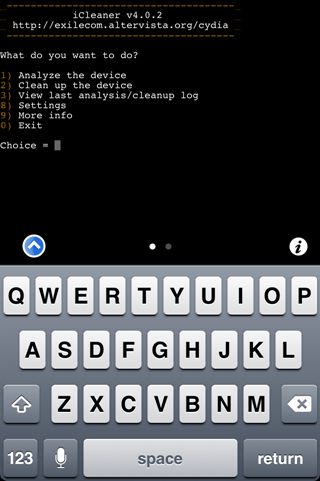
To run iCleaner, simply type "iCleaner" (again, without the quote marks), and you'll be met with a set of options. The first option will analyze your apps, the second will clean them up. On my iPhone 4S, it discovered 4295 files totaling 242 MB, and deleted them. Considering it's the 64GB model, the space isn't particularly significant, but to me, having too much space is better than having potential space cluttered by what is essentially junk.
iCleaner is free, and available to download over at the BigBoss repository.
1. Install iFile from Cydia which is free.
2. Once installed, launch iFile and go to /var/root/Library/.
3. Tap the 'Edit' button on the top right hand corner then select the Lockdown folder.
4. Tap the zip button to create a compressed file of the Lockdown folder. This file is your BACKUP activation ticket. Protect it with your life. Give it a file name that you can easily distinguish e.g. my-iphone-activation-ticket. If you don't feel safe just by having one backup, make another backup using the same step.
5. Scroll down to the bottom and double check that you have the backup zip file created. Upload this to your DropBox, iCloud or send this to your own email (click on the mail icon).
You can choose to stop at this point because you already saved your activation ticket to a cloud storage or emailed it yourself. If you decide to test this (with the risk losing your unlock if you mess it up although this won't happen) then proceed!
6. Now, delete the Lockdown folder. Open the backup zip file using iFile app select the 'Unarchiver' option. This backup file needs to reside at the same folder as it was before which is under /var/root/Library/.
7. It will re-create the Lockdown folder and restore everything inside it. You have now restored your activation ticket.
8. If you have the SAM installed, navigate to /User/Library/Preferences and search for SAM. Delete the com.bingner.sam.plist file. This will prevent any issue when attempting to unlock your iPhone.
9. Reboot your iPhone and it should be unlocked again. If you ever need to restore your iPhone, repeat the steps above to get regain your unlock.
Method 2: Jailbreak App Cookies
You can also try using a jailbreak app called Cookie available on Cydia. It will help backup and restore your activation ticket by just a single tap.
Cookie will send the activation ticket to Weiphone's (China's biggest iPhone forum) server here in China, attaching your UDID (Unique Device Identifier) and IMSI (International Mobile Subscriber Identity).
If your UDID and IMSI match as the same ones you uploaded, Cookie will retrieve them for you.
Some may be a bit paranoid but technically there are no evident security risks (still, do this at your own risks!). Otherwise just do the manual method as mentioned above.
Cookie is available in Cydia for free, under the Big Boss repo.
Can you still save your ticket? Yes, so do it now before something goes wrong with your iPhone!
The weekend is usually a quiet place for technology-related info and significant news, so last weekend's revelation of the significant, universal iPhone unlock method was certainly an unexpected, welcome treat. Along with the army of iOS users keeping a constant vigil beside the jailbreak news generator, many, many iPhone-wielding consumers are just as keen for updates on how they can unlock their devices for use on many of the world's various carrier networks.
With basebands and firmware versions often proving to be a deciding factor as to whether a device can be unlocked or not, iPhone users were relieved to hear of the joint efforts of Loktar_Sun and Sam Bingner, which allowed any jailbroken iPhone (on any firmware) to be unlocked for free and with apparent ease.
Barely a day later, and the omni-present, reliable community pillar that is the iPhone Dev Team released an update to its Redsn0w tool, which offered a feature providing automatic backups of the all important activation ticket – the key to the success of the unlocking process. Version 0.9.10b8 offered a one-click solution for those unwilling to manually backup their activation tickets using the steps detailed in the SAM unlock tutorial, and in defiance of Apple's lock-and-key ecosystem, it appeared the jailbreak community had out-moved the Cupertino company in what is an oft- fascinating cat and mouse.
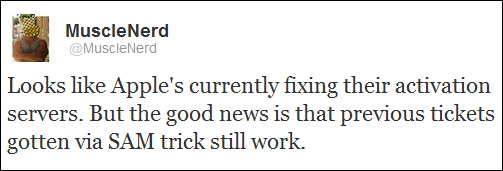
Indeed, the whole idea of a cat and mouse battle is that, while the nimble, sly mouse can slide away momentarily, the cat will always give chase, and as per a tweet by resident jailbreak guru MuscleNerd, Apple now appears to be fixing its activation servers, meaning those who've yet to back up their activation tickets have, must do it now before it's too late.
"The good news", as MuscleNerd continues, "is that previous tickets gotten via SAM trick still work," so those early adopters of the method will certainly reap the benefits of future unlocks.
If you've successfully unlocked your iPhone and backup your activation ticket, you will not be affected. If you're only trying to do this or with a different SIM card, you may get the following error in SAM:
Activation Info rejected. You must select original carrier SIMID of your phone
This is relatively easy for Apple because they only have to do majority of the work on their servers instead of rolling out a new iOS update.
MuscleNerd continued to elaborate:
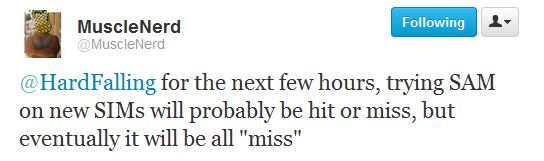

 9. Disable SAM. The source article says to uninstall SAM and delete your lockdownd folders; it's unnecessary.
9. Disable SAM. The source article says to uninstall SAM and delete your lockdownd folders; it's unnecessary. Apple nBerry (@ApplenBerry) Apple nBerry (@ApplenBerry)4/21/12 11:45 AM GEVEY Ultra for GSM iPhone 4 with modem firmware 04.11.08 currently under development. Stay tuned! |

The Dev Team have pushed out the seventh beta of the current Redsn0w release, taking the tool to version 0.9.10b7, meaning that it now comes packed with an array of new features, as well as preliminary support for a very exciting new aspect of the tool, hopefully to come in the next release. The Dev Team have announced their intentions to include built-in support for firmware restores which will negate the need for users to restore their devices through Apple's iTunes software, meaning that users will be able to handle all of their jailbroken needs from within oneapplication.
The 0.9.10b7 release also brings with it the implementation of the Corona A5 jailbreak for the iPhone 4S and iPad 2, as long as they are running iOS 5.0.1. The Redsn0w improvements also includes the ability for users to re-install the aforementioned jailbreak for those who have managed to accidentally uninstall the untether. One of the biggest aspects of Redsn0w is the ability to stitch together a custom firmware bundle, which is an aspect that has also been improved upon with the new ability to grab saved blobs directly from Cydia.
Finally, the latest Redsn0w beta will now provide additional information about the connected device. The example used by the Dev Team relates to the iPhone 3G and 3GS, claiming that it will now display whether or not the 3G has a vulnerable baseband boot loader or whether the 3GS has an old exploitable bootrom. The updated Redsn0w is definitely good news for those A5 users who are sitting on iOS 5.0.1, but the big news has to be the planned restore feature that will hopefully come with the next Redsn0w release.
For the full official release notes, head on over to the Dev Team blog and read update number 2. Alternatively, you can download the latest Redsn0w for Mac and Windows from the links give at the end. When running the Windows version of the software, be sure to run it in Administrator mode to eradicate any issues.
Download Redsn0w 0.9.10b7 [Windows / Mac]
If you haven't upgraded your jailbroken iOS device to iOS 5.1 then please read this post as it could just save you from restoring your device if something goes terribly wrong due to problematic jailbreak app or tweak.
While we eagerly wait for the jailbreak community to release an untethered jailbreak for iPhone 4, iPhone 3GS, iPad 1, iPod touch 4 and iPod touch 3 and a jailbreak for iPhone 4S, iPad 2 and iPad 3, there is always a risk that a jailbreak tweak can mess things up that could force you to restore your iOS device, which means you also end up losing the jailbreak.
Jay Freeman aka saurik has just released a new version of Mobile Substrate that could save theday for you. Mobile Substrate 0.9.3997 now allows you to disable Substrate entirely by holding down Volume Up button as the device reboots. saurik explains:
This feature allows you to bypass horribly broken extensions (ones that prevent the device from starting up at all) that you may have installed so you can open Cydia and uninstall them.
To support devices that do not have a Volume Up button (the first-generation iPod touch), you can alternatively hold down the "Clicker" (not Volume Up) button on your headset or earphones.
So if you've a jailbroken iOS device running iOS 5.0.1 or lower then don't waste any time and install the Mobile Substrate update via the Changes tab in Cydia to avoid restoring your jailbroken iOS device after installing a problematic jailbreak app or tweak.
Please be extremely careful before installing new jailbreak apps or tweaks and it is also a good idea to check reviews of the jailbreak app or tweak before installing it, which usually result in your iOS device getting stuck in a boot loop.
Thanks Chris for the tip!
Post from my iPad 2If you have an at&t iPhone , and you are out side USA you can call them at +18003310500 and press 1 then pres 0 and wait the Person if a male , drop the call , And try again to get a female the ask for unlock and tell them that is a full price from friend , and the will create a case once the case created thanks that lady and she'll give you the case number (that means the request is success ).
After 48 hours deactivate your iPhone via redsnow and put your unofficial SIM CARD and connect the iTunes and it will say that is unlocked .
I haven't waited the 5-7 days.
Thanks
| iPhone | How to Enable Carrier Bundle Support in iTunes 8.2 (Windows) | ||
| Thursday, 18th June 2009, 01:06 am | ||
| These are instructions on how to enable support for carrier bundles iniTunes 8.2 for Windows. You'll notice if you try to update your iPhone carrier settings using the final version of iTunes 8.2 the .ipcc files are greyed out. In order to re-enabled access to these files you will need to follow the simple steps below. Step One Quit iTunes  Step Two Press Windows Key + R to open the run dialog. Enter in cmd then click OK 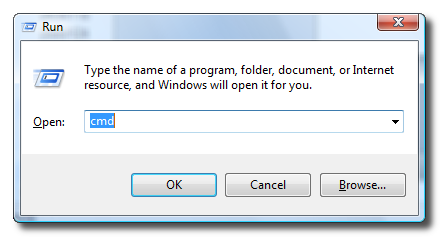 Step Three Enter the following command into the Command Prompt window. "C:\Program Files\iTunes\iTunes.exe" /setPrefInt carrier-testing 1 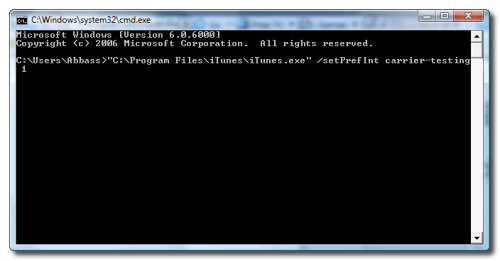 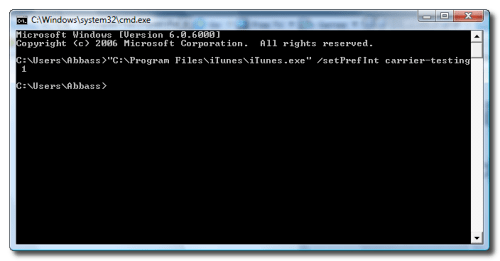 Step Four Connect your iPhone and click to launch iTunes from your Start Menu.  Step Five Select your iPhone from the list of devices on the left then hold down theShift key and click the Check for Updates button. 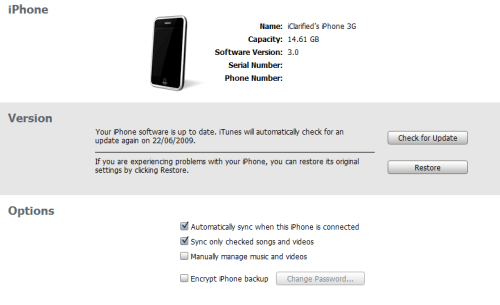 Step Six Notice you can now select your .ipcc file as it is not greyed out. NOTE: In our version we had to use the drop down menu and choose IPCC vs IPSW. 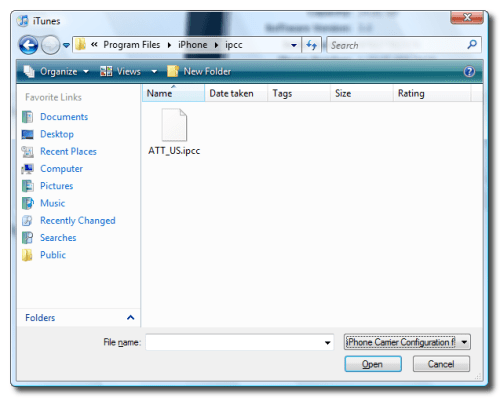 | ||
How to downgrade iOS 5.1 to 5.0.1 / 5.0 without SHSH iPhone, iPod touch or iPad? Few weeks ago we showed you full step by step tutorial to downgrade from iOS 5.1 to 5.0.1 / 5.0 / 4.3.3 on iPhone 4, 3GS, iPod touch 4G, 3G, iPad 2 and iPad 1 using saved SHSH files. As most of you know that iPhone, iPad and iPod users are interested in downgrading 5.1 to 5.0.1 / 5.0 to get fully untethered jailbreak.
Semaphore aka @notcom – the developer of TinyUmbrella has just released version 5.10.12 of this program for both Windows and Mac.

This latest version of TinyUmbrella has the ability to save your iPhone's BBTicket. Some explanation on BBTicket – flashing a new baseband depends on having the correct BBTicket which can only be authorized by Apple and cannot be replayed as we do with APTickets when restoring iOS.
Any attempt to flash with baseband version lower than the one currently installed on your iPhone will fail. You will notice this when you successfully downgraded your iOS but the baseband stayed the same.

He didn't specifically mention how they plan to use this yet, but he claims that it will be useful "later on." He also added that BBTickets are stitched together with the SHSH files saved by TinyUmbrella. You won't see this feature anywhere within the program as it's done silently in the background. Be sure to check 'overwrite saved SHSH' as per notcom's recommendation.
Somehow I have a sense that when you attempt to do a downgrade next time (assuming it's 100% possible) e.g. from iOS 5.2 to iOS 5.1, the baseband gets downgraded as well. Now that would be awesome.
Fix Apps Stuck on "Waiting" on your iPhone / iPod / iPad . The iOS 5 from Apple is perhaps the best from Apple which has been delivered till date but still the same can create certain problems for the Apple users in form of being apps stuck on 'waiting' to install in iPhone, iPad or iPod Touch. The problem mainly occurs in iOS 5/5.0.1 and iOS 5.1.
It is obvious that one needs to reboot the iPhone once the up gradation has been executed and it is upon the reboot that the problem starts to persist.
What is the problem?
The problem is observed when the applications are accessed in the iPhone. The problem is that the applications do not launch with a tap, rather the applications have the same indication of being held at 'waiting' which eliminates the chances of using any of the app and thus making the phone limited in use. One may try to reboot and fix it, but the same is also of no use as the phone will again show the same symptoms. In such a case, one must be thinking about how to Fix Apps Stuck on 'Waiting' to Install. Well here is a brief analysis of what the problem is actually like to be and its solution.
The Issue:
* There is only one single issue in form of Apps Stuck on 'Waiting' to Install in iOS.
Here's the Solution when Apps stuck on 'Waiting' to install:
There are basically three suggestions for such a problem in form of,
* Erasing huge application files which might well be the hindrance for installation of other apps.
* Pause or conclude any wedged download which is currently present in downloads section of the iTunes.
* Erase and reinstall all the existing app on the iPhone on one by one basis (which is basically in form of manual)
If these steps are followed, the same can very well lead to a solution for the iOS 5 Bugs. If problem still continues to persist, one can also take help from the Apple's discussion forum which shall also have the opinion of the experts from the house of Apple.
It shall also be noticed that all of the three listed Apps Stuck on 'Waiting' to Install Solution, need not be applied at the same time. Moreover, any one of them can solve the problem, so when you go and have a try, pick one up and try it, if it works, success is yours, if not move on to the next solution.
Via

