 | iFile (Cydia) (@iFile4iPhone) |
iFile 1.8.1-1 will go online in Cydia later tonight. Here is the change-log: tinyurl.com/ifile-1-8-1-1 for you. | |
Sent from my iPhone
 | iFile (Cydia) (@iFile4iPhone) |
iFile 1.8.1-1 will go online in Cydia later tonight. Here is the change-log: tinyurl.com/ifile-1-8-1-1 for you. | |
 | iFile (Cydia) (@iFile4iPhone) |
iFile 1.8.1-1 will go online in Cydia later tonight. Here is the change-log: tinyurl.com/ifile-1-8-1-1 for you. | |






Apple just released iOS 6.0.1 to squash some bugs that have been running around on all iOS devices. But if you have an iPhone 5 the OTA update process is a lot different than usual because one of the bugs iOS 6.0.1 fixes is the inability for iPhone 5s to install over the air updates.
To get the update, you'll have to download an app called iOS Updater, which isn't difficult to get but we've got a quick guide to help you update your iPhone 5 just in case things get a little confusing.
To download iOS Updater on your iPhone 5, go to Settings >> General >> Software Update. From the software update screen you'll see that a software update is available called Updater for iPhone 5. Tap on "Learn More" to go to the iOS Updater download screen.
Once you're at this iOS Updater download screen you just need to tap on Download and Install to start the process.
Make sure to tap Install on the next screen.
Once the download starts you'll be switched back to your homescreen where you'll find a new app call iOS Updater. Install iOS 6.0.1 over the air, just open the iOS Updater app.

Once you open up iOS Updater, you'll be switched back to the Software Update screen and see the notification that iOS 6.0.1 is ready to download. From here on out you can update your iPhone 5 as you normally would over the air, and once the installation is complete iOS Updater will be deleted from your homescreen.

If you want to make changes to iOS' user interface or wish to get rid of pre-installed, stock apps, you are required to first jailbreak your iOS device and then install the relevant tweaks from Cydia. This is fine on older A4 / A5 devices running previous versions of iOS, but if you're using a device like the iPhone 5, iPod touch 5G or iPad 4, you'll be out of luck. That is until now!
Developed by maty1500, the RAG3HACK website allows you to remove iOS apps and get rid of the status bar in Mobile Safari. Check out how to do them after the jump.
iOS doesn't allow you to remove its stock apps; I'm sure this doesn't bother the majority of iOS device owners, but it's surely an annoyance for those of you who like to keep their home screens tightly organized.
The list of apps supported by this web-based tool includes not just your usual Stocks and Newsstand, but also apps like Photos, Mail, Notes, Reminders, Contacts, Clock, FaceTime and even Phone, Music, iOS 6's Passbook, iPad's Photo Booth etc. if you want to.
Here's what you need to do:
Step 1: Using Mobile Safari, navigate to: rag3hack.no-ip.org/hide.html
Step 2: Scroll down to see the list of apps the web tool supports. Tap on Hide <app of your choice>.
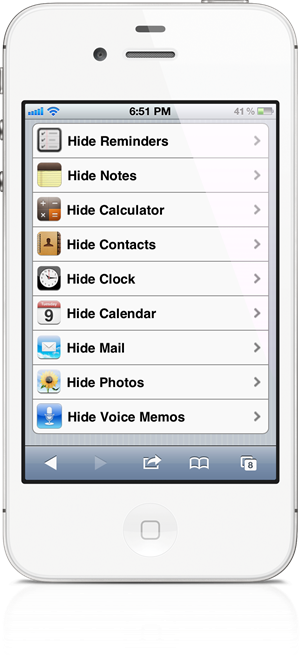
Step 3: This will begin installation of a web app. This will replace the <app of your choice>'s icon on your home screen.
Step 4: At this point, the installation will fail. This is normal. Do not panic.
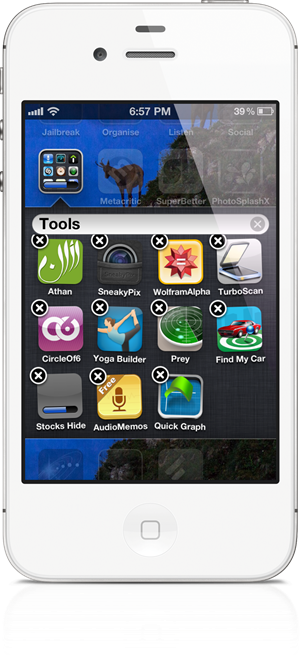
Step 5: Simply tap Done.
Step 6: Tap and hold the <app of your choice>'s icon to go into wiggle mode.
Step 7: Tap the X on the app's icon to delete it.
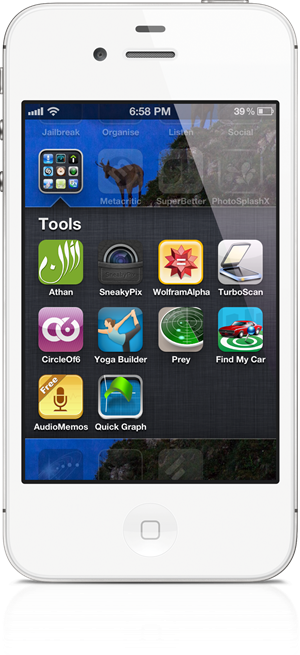
When you perform the last step, you aren't deleting the app. It's only being removed from view. If, somehow, you feel you need to use that app again, you simply need to reboot your smartphone to get it back.
If you wish to remove status bar in Mobile Safari for a slightly more screen real-estate, you need to open uprag3hack.no-ip.org/status.html and simply tap on No Safari Status button. Your screen will go dark for a second and then come back on without the status bar. If you want the status bar back, just close Safari from the app switcher and launch it again.
I've tested both methods myself on an iPhone 4S on iOS 5.1.1 and can confirm that they work as claimed. I was able to get Stocks app back after rebooting without any issues, though, of course, I will be removing it as soon as I wrap up this article.


Find Nearby Wi-Fi Hotspots Easily with Siri . The best thing about Siri is that, you can ask her to find something for you and it saves a lot of time.
If you are out somewhere and want to access internet then you can ask Siri to find nearest Wi-Fi hotspots for you. There are different ways to ask Siri for finding nearest Wi-Fi hotspots like, "Find the nearest Wi-Fi hotspot" or "Find Wi-Fi hotspots in XYZ city or state".
If you will ask Siri to find the nearest Wi-Fi hotspot, it will conduct a search and come up with results on the screen. Siri usually prefers to search for Coffee shops and their Wi-Fi connections but you can also command it to search for other places like fast food restaurants, public libraries or any other place where you would prefer to sit for a while and work. If Wi-Fi hotspot requires a user ID and Password to login then Siri can't help you with that but if you happen to be lucky, there will be many free to use Wi-Fi connections.
I don't usually start off these posts with the money aspect, but in this case I think it's essential that I do. This course is usually $497 and the deal we have here is $79. Okay? Big savings. Now the best part, this course from Udemy is a soup to nuts course on how to build iOS apps in Xcode—The Ultimate Xcode For iOS Apps Course: Build & Launch iOS Apps With The Most Comprehensive Xcode Course for Beginners.
So if you have an idea for an app, but absolutely zero coding experience…this is the course you need.
You get 155 lectures, 7 hours of content, all with a lifetime license (so when you need a reminder a year down the line, you can hop back to that course module and refresh your memory). Which, IMHO, is probably one of the most important things about learning something like Xcode or app development—being able to go back an review/refresh the steps when you run into trouble.
"I have always wanted to learn Xcode. I wish apple would make it easier to use. Instead, Xcode is this convoluted and difficult to use. After taking this course I know more about Xcode. This course will not make you amazing at Xcode but it will help you design apps. Im not sure if any beginner course can fully teach you how to use Xcode. The teach knows this and it looks like he has a great idea on how to softly wade people into using Xcode. I enjoyed this course and learning how to use Xcode." – Lance S.
"I went into this course without knowing anything about Xcode or app building. But this course showed me how to design apps. It sure sounds easier than it looks. Thanks to this course I can now use Xcode." – Katie M.
"So many tech courses out there focus only on the technical. This course was delightful to take because it balanced technical skills with design. I wish there were more courses like this out there. The structure of this course is set up really well because you learn some technical skills and then he talks about why you should be designing the interface a certain way. I recommend this course to anybody who wants to learn Xcode and design at the same time!" – Sandra O.
Even if you just want to make an app for yourself. Not to sell, just to do it for your own enjoyment, this is a great way to start. Of course, I figure that if you do make a great app, you'll probably want to offer it for sale.
But that's a story for another time.
If you want to learn how to make an iOS app and have no idea how or where to start…this is the deal, this is the place, this is the time.
https://deals.cultofmac.com/sales/the-ultimate-xcode-for-ios-apps-course



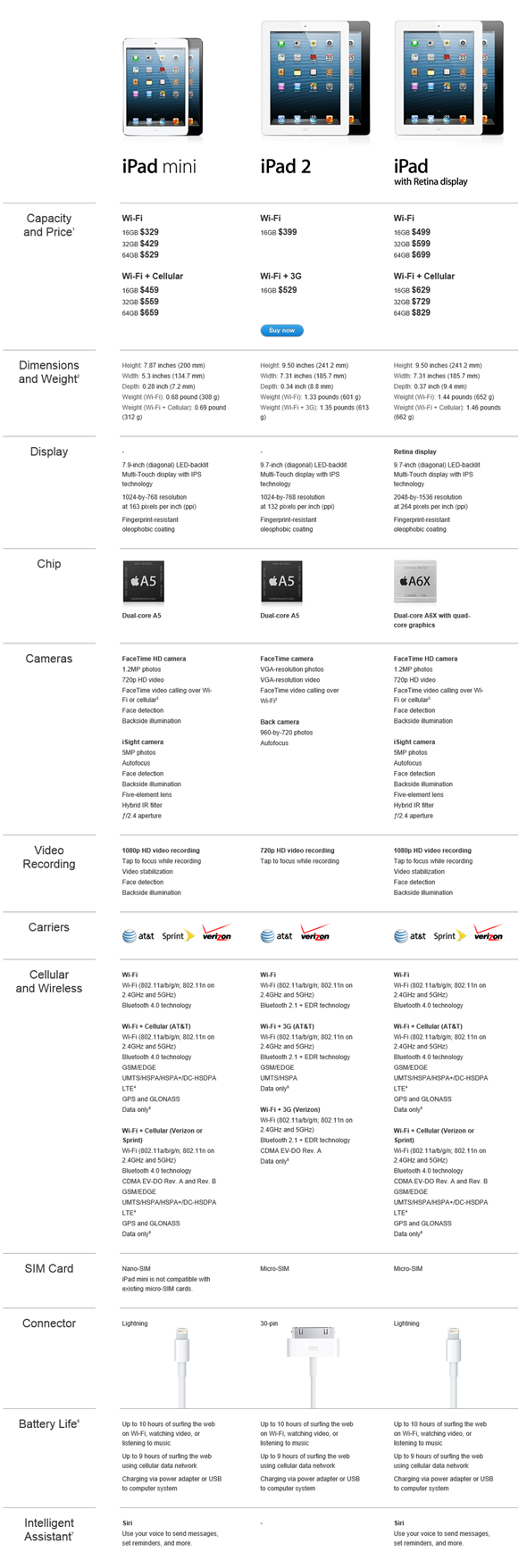

The iPad mini is a totally new product for Apple. It represents a beautiful juxtaposition of the iPhone's 4-inch display and the Retina iPad's larger 10-inch canvas. While the rest of the industry has already shifted its focus to 7-inch tablets, Apple entered uncharted territory for itself today.
Based on what we've seen, the iPad mini looks like a very compelling device. I'm sure Apple will sell bazillions. What I don't understand is Apple's pitch for the iPad mini. What purpose does it serve, and what kind of customer is it intended for? There's no denying that Apple unveiled a great product today, but the purpose of the iPad mini was muddled by a confusing pitch.
"iPad mini isn't just a scaled-down iPad. We designed it to be a concentration, rather than a reduction, of the original." – Apple
I tend to sum a person up in my mind after the first 5 minutes of talking with them. The first impression is always crucial. When Apple's Phil Schiller introduced the iPad mini earlier today, he initially pitched it by saying, "What can you do with an iPad mini that you can't already do with the amazing fourth-generation iPad? You can hold it in one hand."
Schiller then proceeded to list off all of the amazing ways an iPad mini can be used. Apple believes that it's great for email, surfing the web, reading, FaceTime, productivity apps, gaming, etc. Schiller kept rattling off use cases until he finally said, "I could do 275,000 examples for you, But we don't have time!"
"It does this, this, this and that."
It's great that the iPad mini is useful in so many ways, but what is its main draw? I realize that Apple needed to hit every aspect of the device it could during the keynote, but I would have appreciated some more focus. Instead of showing a clear, distinctive pitch, the unveiling of the iPad mini felt like checking off a list. "It does this, this, this and that." Yes, Apple. But what's the point?
What I really didn't care for was the amount of time Schiller spent comparing the iPad mini to Google's Nexus 7 tablet. A quick stab would have been fine, but why take so long detailing how the iPad mini is better than its competitor? Apple has always been a company that's succeeded on selling itself. Apple's customers already know that the Android experience is inferior; there's no need to belabor the point while taking up valuable keynote time. Too much stage time was given to the Nexus 7 today.
"This isn't just a shrunken down iPad," said Schiller. "It's an entirely new design."
Leading up to today's event, there was a rumor floating around that Apple would be heavily focusing on the education sector during the keynote. This made sense to me. Touting Apple's influence on education would give the iPad mini a clear purpose: a cheaper, smaller tablet that's great for reading. I can get behind that.
Apple could have capitalized on the iPad mini's entertainment factor. Schiller could have shown off video playback and brought a couple game developers onstage. There are all kinds of different ways Apple could have angled the announcement.
Maybe Apple expects the iPad mini to sell itself. Pricing it at $329 certainly doesn't let Apple sell it on the cheapness factor when the Kindle Fire HD and Nexus 7 both sell for $199. If Apple would have priced the iPad mini between $200 to $250, the pitch would have been clear: the best tablet at the most competitive price. Instead we got the best tablet at a higher price.
The iPad mini feels like a "just cause" product from Apple. "This isn't just a shrunken down iPad," said Schiller. "It's an entirely new design." While that may be true, nothing from today's keynote gave me an indication that the iPad mini is actually more than a shrunken iPad. But I know Apple doesn't just make a product for no reason. Is the iPad mini a response to the competition, or a greater part of Apple's overarching strategy?
Apple released iOS 6 - the latest mobile operating system for the iPhone, iPad and iPod touch with over 200 new features almost three weeks back.
In this article, we take a look at two new features in ios 6 that are not so well known.
You can enable the Late Night Equalizer setting by following these steps:


The Late Night setting applies to all audio output—video as well as music and affects all sound output, including the headphone jack and AirPlay, just like any other EQ settings.
Update:
The feature is not available for iPhone 3GS, iPhone 4 and iPod touch 4G users.
Message Alerts From Contacts Only:
While notifications and alerts ensure we don't miss new information and events, it can be really annoying when you get one for a spam text message. Thankfully in iOS 6, you can now silence the alerts from unknown phone numbers by limiting alerts only from your people in your contact list by following these steps.


That's it, you'll no longer be disturbed by an alert for a text message from an unknown contact.
iPhone Dev Team's RedSn0w 0.9.15b2 was a pretty significant upgrade over the previous version. One of the new features is 'Identify' which gives you more information about your device.

This new feature provides a list of technical information about an iOS device. It supports both non-jailbroken and jailbroken devices. It even supports the latest

Here are the steps on how to use this feature on the latest redsn0w:
Step 1: Download the latest version of RedSn0w from the links at the bottom of this post.
Step 2: Connect your iPhone to your computer.
Step 3: Launch redsn0w, go to Extras > Even More, and click Identify.
Step 4: redsn0w will pull data from your iPhone and and generates a list of technical specs and information under the Device info window.
Step 5: Click Save to save the data.
Here is an output of the fields provided using this new option:
ActivationInfo:
ActivationPublicKey:
ActiveWirelessTechnology:
ActivityURL:
AirplaneMode:
ApNonce:
BasebandCertId:
BasebandChipId:
BasebandFirmwareManifestData:
BasebandGoldCertId:
BasebandKeyHashInformation:
BasebandMasterKeyHash:
BasebandRegionSKU:
BasebandStatus:
BasebandVersion:
BluetoothAddress:
BoardId:
BuildVersion:
CPUArchitecture:
CarrierBundleInfo:
ChipID:
CompassCalibration:
DeviceCertificate:
DeviceClass:
DeviceColor:
DeviceEnclosureColor:
DeviceName:
DevicePublicKey:
DeviceSupportsFaceTime:
DeviceVariant:
DieID:
EscrowBag:
EthernetAddress:
FirmwarePreflightInfo:
FirmwareVersion:
HardwareModel:
HardwarePlatform:
ICCID:
IMEI:
IMSI:
MCC:
MLBSerialNumber:
MNC:
MobileEquipmentIdentifier:
ModelNumber:
NonVolatileRAM:
PasswordProtected:
PhoneNumber:
ProductType:
ProductVersion:
ProductionSOC:
ProtocolVersion:
ProximitySensorCalibration:
RegionInfo:
SIMStatus:
SIMTrayStatus:
SerialNumber:
SoftwareBehavior:
TelephonyCapability:
TimeZone:
TimeZoneOffsetFromUTC:
TrustedHostAttached:
UniqueChipID:
UniqueDeviceID:
UseRaptorCerts:
Uses24HourClock:
WeDelivered:
WiFiAddress:
It's also possible to use it if your iPhone is in DFU mode but the information generated is very basic.
Redsn0w will always become a must have tool for unlockers and jailbreakers alike.
Download links for redsn0w 0.9.15b2
Restoration reinvigoration
Today we're pleased to release redsn0w version 0.9.15b1, with significant new features supporting restoring to older firmware no longer being signed by Apple. For brevity, we'll list most of the new features in bullet form. For more details, please feel free to drop by our comments section, or check out any upcoming guides on tutorial sites like http://itycoon.info/
First, the high-level new feature list:
Here are more details on the iOS5-to-iOS5 restores for A5+ devices. (Note: pre-A5 devices don't have these restrictions — just follow the redsn0w prompts during the restore).
1. redsn0w now lets you restore an A5+ device from any iOS5 to any other iOS5 as long as you have correct 5.x blobs for the starting (current) and ending points of the restore
2. You DO NOT QUALIFY for iOS5-to-iOS5 restores if you got to your current 5.x via an OTA update
3. Unlike the A4 devices, redsn0w can't (usefully) prevent the baseband updates of A5+ iPhones and iPads.
4. iPad2 owners (all three models) with saved 4.x blobs can use those instead, even from 6.x
And finally, some random details:
5. ultrasn0w isn't yet updated for 6.x
6. As always, redsn0w lets you "Fetch" the SHSH blobs currently flashed onto your pre-A5 device
We realize there's a lot of info in this post. If you're at all confused about things remember to visit our comments section, with our very helpful user base and moderators like dhlizard, Frank55, 41willys, and slavakulikoff.
If you're in the Melbourne, Australia area, MuscleNerd (and another anonymous long-time Dev Team member) will be giving some talks at the Breakpoint conference http://www.ruxconbreakpoint.com this week. And @mdowd's iOS talk at the same conference should be quite interesting too! We'll also all be attending Ruxcon a few days later, so say hi if you see us!
Here are the download links. Enjoy!


