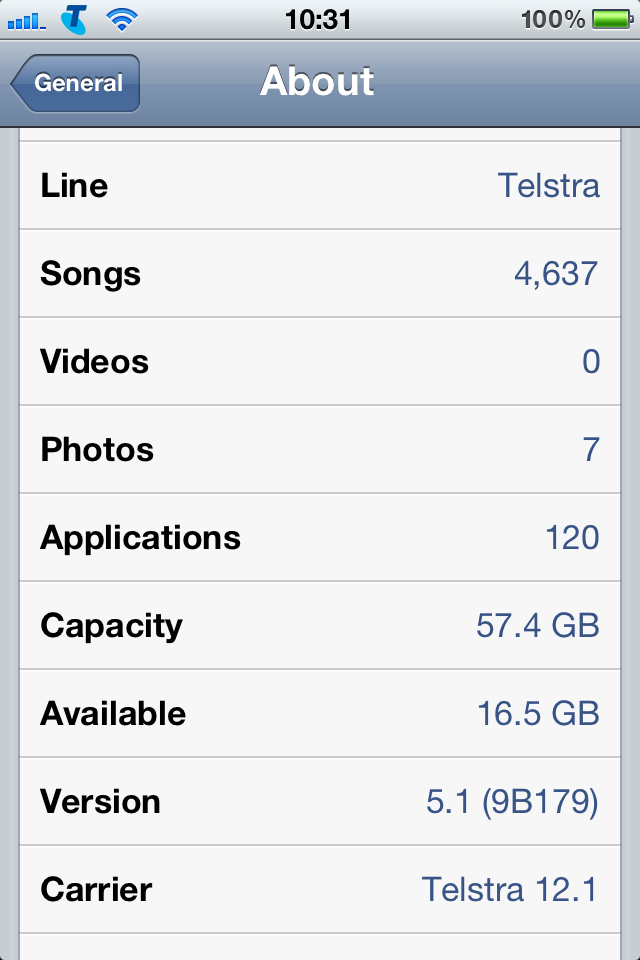Have you ever looked at your carrier name in the status bar of your iPhone? Chances are you have. If you've ever wondered where this actually comes from – this is really just an image contained in the carrier's bundle of settings.
This makes it much easier for this to be customised or changed. Carriers can (naturally) and do change how their network appears – Optus changed from 'OPTUS' in firmwares lower than 4.x to 'YES OPTUS' in iOS 5. Telstra choose to display '3TELSTRA' as 'Telstra', (and likewise for 3 – choosing to appear as '3′ instead of 3TELSTRA)
This is also handy for users – carrier bundles are easily edited and tweaked by users and can be deployed semi-officially – the same way carriers can deploy themselves on the side.
While in iOS 5 many of the actual carrier configuration data is signed and will refuse to work if the signature is broken – the images are free rein. You can do whatever you want here.
Inspired by a premade Telstra carrier logo installer for jailbroken phones (courtesy of Kin3tiK on Whirlpool), I decided to take a look and see how far I could get. Turns out if you can get your hands on a carrier bundle, you can throw your own images in.
These will only work on retina devices – the iPhone 4, 4S and iPad+Cellular (third generation). Please see my blog post on carrier bundles for more information.
(Note that these will only apply to the one carrier – installing the Optus bundle won't change your Telstra logo, but will appear if you insert an Optus SIM for example)
As of iOS 5.1, it seems you cannot overwrite a carrier bundle with one of the same version. Therefore, these bundles have a higher version number than than the official release.
This means when your carrier issues their own update, you won't get it over the air if it's not higher than the version you've got installed. This also makes it harder to go back to stock. As such, the only guaranteed way to go back to stock settings is to restore your iPhone. I'm not responsible if anything goes awry.
iOS 5.1 ships with carrier bundles version 12
Please note I have only tested the Telstra logos – I am unable to test the others.
All bundles below are version 12.5 (unless stated otherwise)
Right click on the logo you want for your carrier below, and save it to your desktop.
Telstra



The following are version 12.5.1





iPad – version 12.5 with tethering enabled.

Vodafone




Optus

Virgin

TPG

Telecom NZ

(TPG and Telecom NZ logos via Chris Simmons.)
To install this on your own iPhone, first you must tell iTunes that you can side load your own carrier bundles. Usually iTunes will not let you point your way to a carrier bundle on your own computer. This is easily fixed;
For both Mac OS X and Windows, make sure iTunes is closed before proceeding.
For Mac OS X; open up Terminal.app and paste in the following
defaults write com.apple.itunes carrier-testing -bool true
For Windows, open up Run (Winkey+R) and paste the following;
"%ProgramFiles%\iTunes\iTunes.exe" /setPrefInt carrier-testing 1
If you're running Windows x64 bit, do this instead:
"C:\Program Files (x86)\iTunes\iTunes.exe" /setPrefInt carrier-testing 1
Done! Now simply connect your iPhone, open up iTunes, select your iPhone from the sidebar, and hold down option (Windows users, hold down Shift instead) while you click on restore. Now simply point your way to the .ipcc file you wish to load. You may also want to repeat the above, but click on 'Check for Updates' instead.
Now once that is finished, reboot your iPhone and you should be good to go.
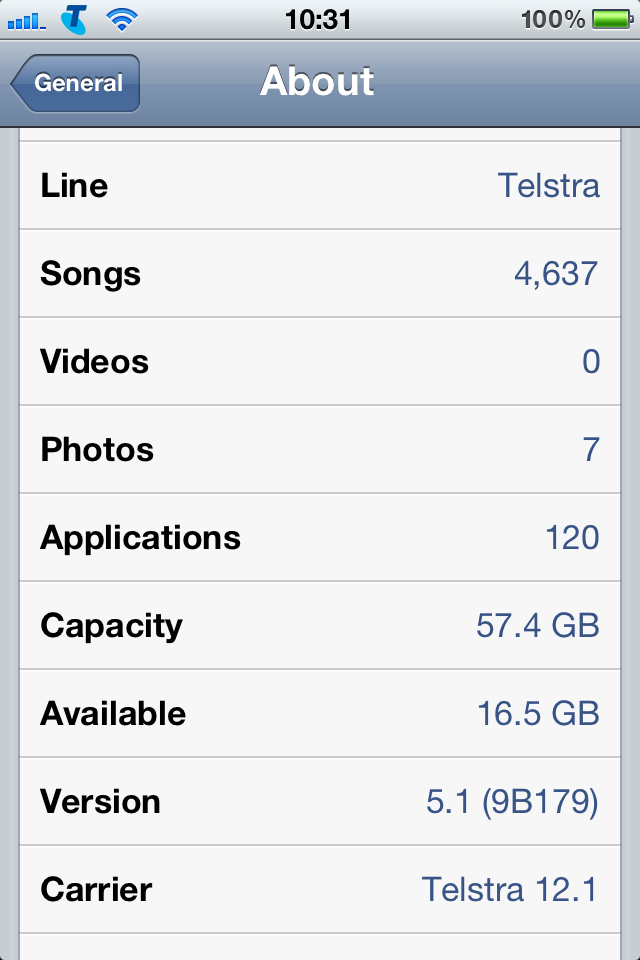
When a new carrier update (or iOS firmware) is pushed out with a higher version than you've got installed, it'll just overwrite your settings and logo. Please don't go and install an earlier version than you've got installed (eg, using v11 when iOS 5.1 came with v12). It won't work
If your phone blows up or won't turn on, I'm not responsible. You do this at your own risk. 
Enjoy.