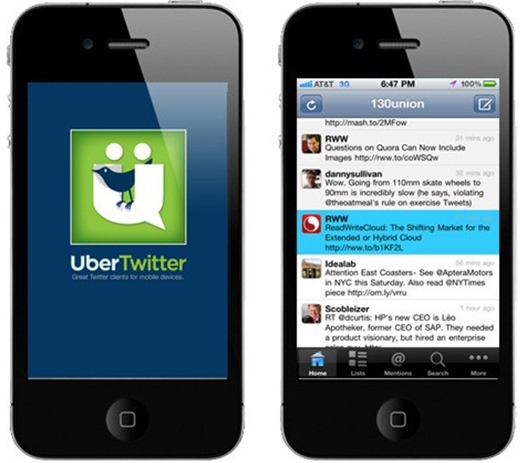If you own an iPhone 3GS, you may be aware that it does not quite match the video recording capabilities of the recently launched iPhone 4. The latest iPhone model captures videos in HD format whereas videos on iPhone 3GS are captured at just 640x480 pixel resolution.
However, if you are not looking to upgrade your iPhone anytime soon, here is a trick to start capturing HD videos on your iPhone 3GS.
Here are the step-by-step instructions to enable HD video recording on your iPhone 3GS.
Step 1: You need a jailbroken iPhone for this procedure. Please note that jailbreaking your iPhone may void your warranty and hence proceed with caution.
Step 2: If you are a Mac user, click here to download the Cyberduck application for Mac. Windows users need to click here to download the WinSCP application.
Step 3: You will now need to configure the settings of Cyberduck and WinSCP.
Cyberduck
Server: Enter the IP address of your iPhone 3GS. You can navigate to Settings –> WiFi –> <Your Network Name> on your iPhone to view this
Username: root
Password: Your SSH password. The default password is “alpine”
Protocol: SFTP (SSH File Transfer Protocol)
Server: Enter the IP address of your iPhone 3GS. You can navigate to Settings –> WiFi –> <Your Network Name> on your iPhone to view this
Username: root
Password: Your SSH password. The default password is “alpine”
Protocol: SFTP (SSH File Transfer Protocol)
WinSCP
Hostname: The IP address of your iPhone 3GS. Go to Settings –> WiFi –> <Your Network Name> to view this on your iPhone
User name: root
Password: alpine (or the SSH password that you have set)
Protocol: SCP
Hostname: The IP address of your iPhone 3GS. Go to Settings –> WiFi –> <Your Network Name> to view this on your iPhone
User name: root
Password: alpine (or the SSH password that you have set)
Protocol: SCP
Step 4: Click here to download the HDVideo3GS-rev3.zip file to your computer.
Step 5: If you do not have OpenSSH jailbreak app already installed, launch the Cydia app and install it on your jailbroken iPhone. Please note: Using terminal applications like OpenSSH can be pretty risky and could require you to restore your iPhone if it is not done correctly. Proceed with caution and as always, do it at your own risk.
Step 6: Connect iPhone 3GS to your computer. Ensure that iTunes is not running.
Step 7: Copy the following three files from the HDVideo3GS-rev3.zip file (AVCapture.plist, CameraRollValidator.plist and MediaValidator.plist) to the /System/Library/PrivateFrameworks/Celestial.framework/N88/ directory on your iPhone 3GS using Cyberduck or WinSCP.
Step 8: Reboot your iPhone 3GS to complete the process.
You should now be able to record HD videos on your iPhone 3GS



















 You might be looking for a reason to unlock Windows Phone 7 device
You might be looking for a reason to unlock Windows Phone 7 device