
Sent from my iPhone

If you pay attention to the jailbreaking scene, you'll be aware that the current state of jailbreak is not a good one. Currently, all A5+ devices cannot be jailbroken on the current iOS version, 6.1.3 or 6.1.4. Apple has stopped signing the iOS 6.1.2 firmware, which is the last firmware compatible with the Evasi0n untethered jailbreak.
Whilst this isn't a huge problem for many jailbreakers, after all you can just choose not to update your firmware, it becomes an issue when you need to restore your device to stock iOS. You might need to do this for many reasons, such as a problem with a certain package or setting, and until now the only way to do so was to lose your untethered jailbreak. Enter Semi-Restore.

Semi-Restore is a Mac or PC application, which brings a one click restore to your jailbroken device, but what is special is that it will not erase your device's jailbreak. This is an extremely useful tool, and I'm extremely excited it's finally arrived. All you need to do is head over to the Semi-Restore website: semi-restore.com, and download the specific software for your operating system. After doing this, the video embedded below will walk you through the very simple how-to process:
Note: Semi-Restore is compatible with all jailbroken iPhones, iPads, and iPod touches running iOS 5.0 through iOS 6.1.2.
This tool comes as huge relief to me, and many other members of the iOS jailbreaking community. It has always been a nightmare trying to figure out how to workaround issues with your iOS install, but this no longer is the case. With an incredibly simple one click interface, you'll have as close to stock iOS on your jailbroken device as you could hope for.

I would advise backing up your device before attempting this process, to ensure no critical data is lost during the restore. However if you're having problems with a totally bricked phone, for instance, it may be better to perform a totally clean install and remove the added variable of a potential corrupt backup. I'm extremely happy and excited that Semi-Restore has arrived, it should save us all a lot of hassle!
Over the past two and a half years, Instagram has become a community where you can capture and share the world's moments simply and beautifully. Some moments, however, need more than a static image to come to life. Until now these stories have been missing from Instagram.
Today, we're thrilled to introduce Video on Instagram and bring you another way to share your stories. When you go to take a photo on Instagram, you'll now see a movie camera icon. Tap it to enter video mode, where you can take up to fifteen seconds of video through the Instagram camera.
You'll also find that we've added thirteen filters built specifically for video so you can keep sharing beautiful content on Instagram. When you post a video, you'll also be able to select your favorite scene from what you've recorded as your cover image so your videos are beautiful even when they're not playing.
We're excited to see what the community will bring to video, whether it's your local cafe showing you just how they made your latte art this morning or an Instagrammer on the other side of the world taking you on a tour of their city, a mother sharing her joys in parenting as her children laugh and play or your favorite athlete taking youbehind the scenes.
So what does this mean for your content? Nothing's different from photos. We're still committed to making sure you have control over all of your content. Only the people who you let see your photos will be able to see your videos. And as with photos, you own your videos. You can learn more about Video on Instagram—including our newCinema feature—by visiting the Instagram Help Center.
We can't wait to see what you'll create.
Kevin Systrom
Co-founder, Instagram
Instagram for iOS version 4.0 is currently available for download in Apple's App Store and Instagram for Android version 4.0 is now available on Google Play.
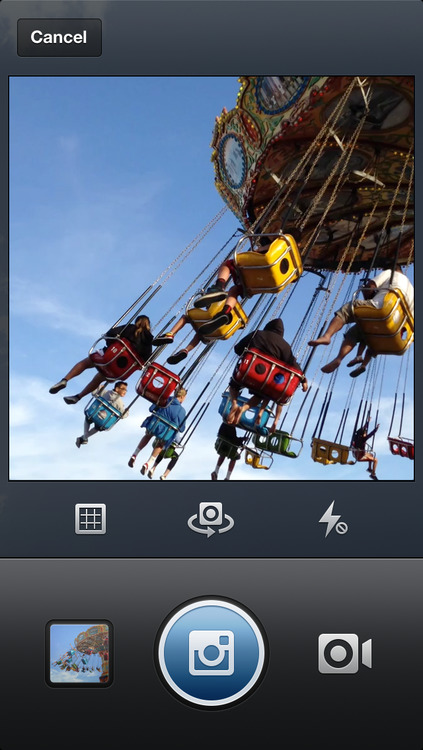
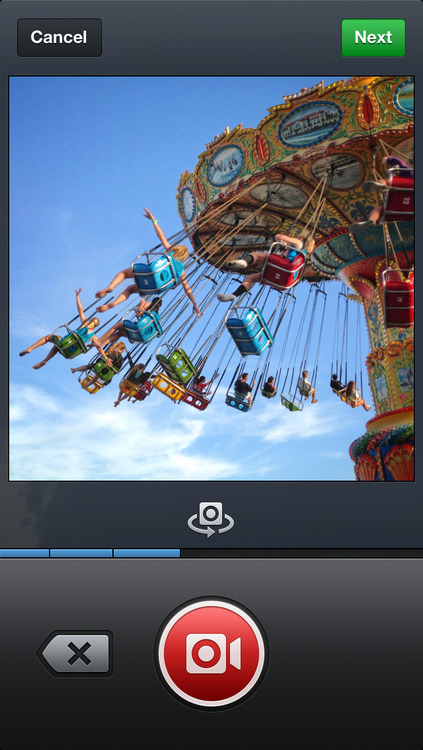
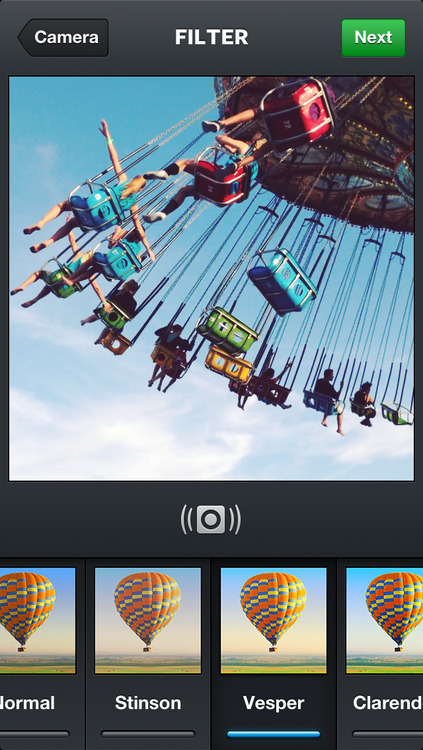
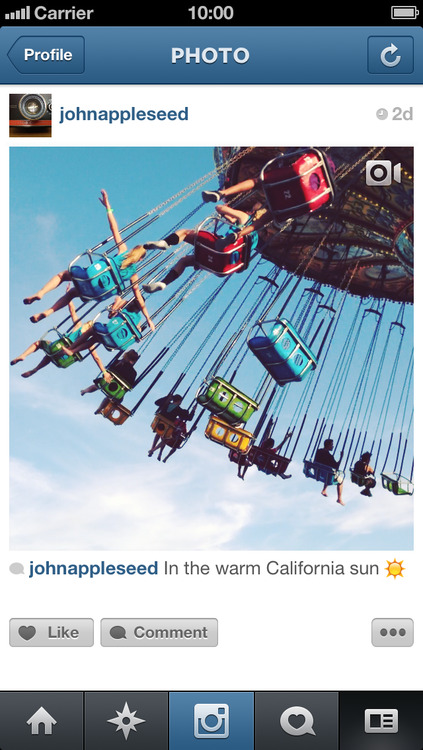
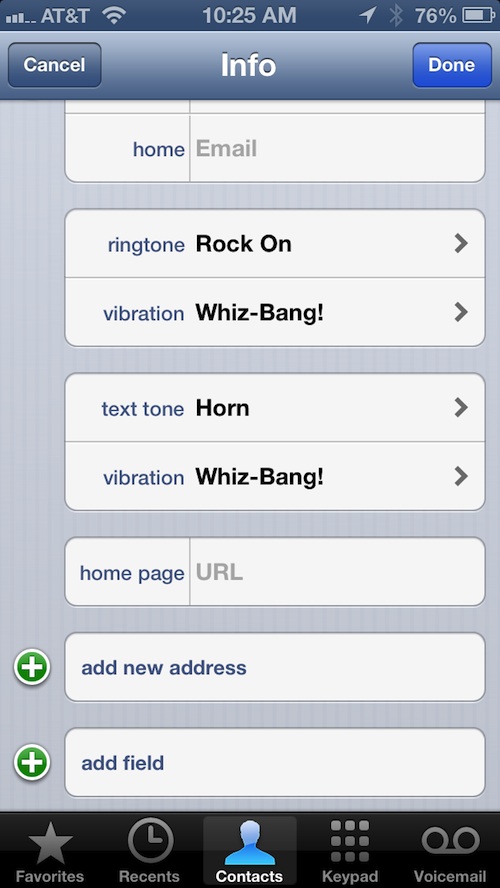
Today's tutorial is on how to designate specific ringtones, text tones and vibrations to your contacts so that you can hear the call, or even feel it, and not have to look at your phone to know whom it is…
There are a multitude of reasons why assigning a specific contact a special ringtone is useful. If you give your wife the Harp ringtone, you'll always know when she is calling or texting you. That way, if you are driving down the street, you will be able to tell when it is her without having to take your eyes off of the road.
I am in two bands. I assign the members aringtone that I made from a song by each respective band so that, when one of them calls, I know without looking which band mate it is.
I also have a special ringtone that my mom and I both use. I know that it is her when she calls or sends me an SMS message without having to check my phone.
This also works with vibrations. If your phone is on silent, but your vibration feature is on, you can still tell who is calling you without having to pull your iPhone out of your pocket. Here's how.
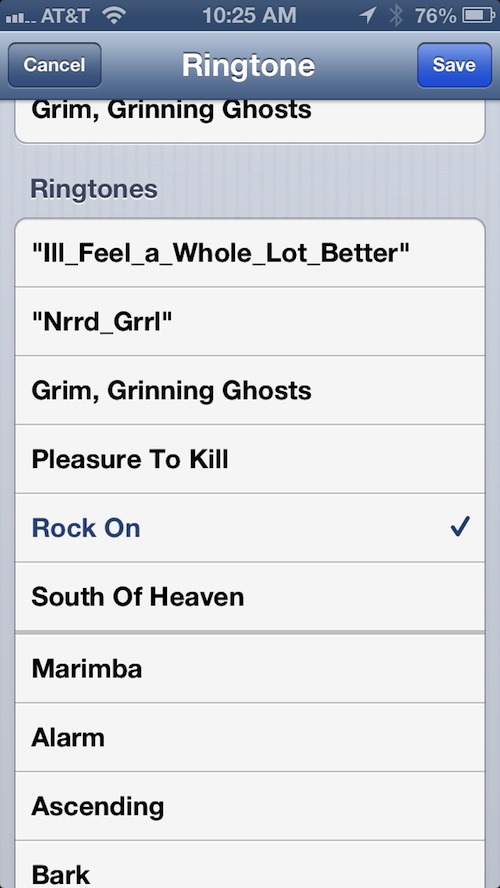
Step 1: Open your Contacts app and select a name.
Step 2: Tap the "Edit" button in the top right corner of the screen.
Step 3: Scroll down to the "Ringtone" or "Text Tone" tab and select it.
Step 4: Pick the tone you want to use.
Follow steps 1 and 2 above.
Step 3: Scroll down to the "Vibration" tab below either the ringtone or text tone tabs and select it.
Step 4: Pick a vibration pattern.
You can also set a customized vibration pattern if you have a rhythm that you think would help you remember who it is for. For example, you could tap out the rhythm of your favorite Megadeth song and assign it to your best friend.
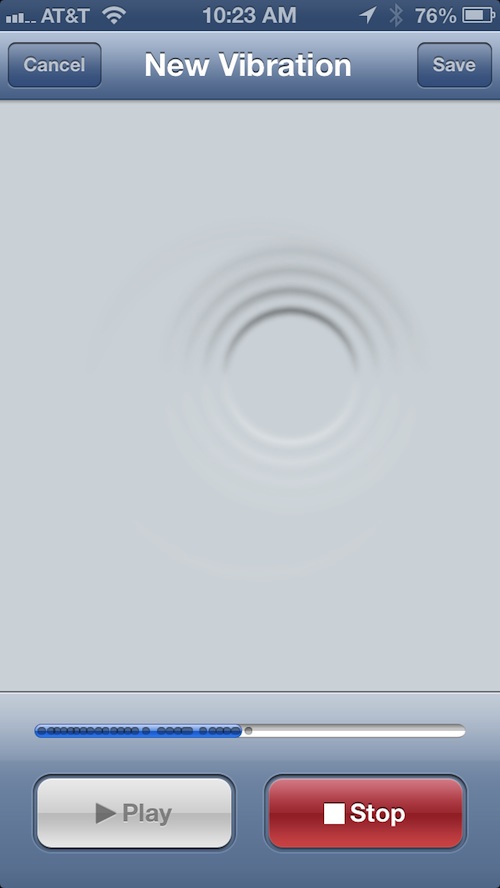
Follow steps 1, 2, and 3 above.
Step 4: Scroll down to the "Custom" section and tap the "Create New Vibration" tab.
Step 5: Start tapping the pattern that you want to add.
Step 6: Tap the "Save" button at the top right corner of the screen and name your new vibration when the window pops up.
Step 7: Select your new vibration pattern for the contact you are currently editing.
Having different ringtones for different contacts makes it easy to tell who is calling, even if your device is on the other side of the room. It also keeps you from getting bored with your default ringtone. Mix it up a little. Give your iPhone a bit of flare.

IOS 7 DOWNLOAD: Hot To iOS 7 Download? / How to Update to iOS 7. IOS 7 most advanced mobile OS 7. With its easy-to-use interface, amazing features, and rock-solid stability, iOS 7 is the foundation of iPhone, iOS 7 is the foundation of iPad and iPod Touch. And even as others try to catch up, the technologies and features built into iOS keep iPhone years ahead
The iOS 7 beta download links are already available to developers, but other people with registered UDID's can also enable the beta iOS version on the device and can enjoy latest iOS 7.
In order to register your UDID to beta test iOS 7. Please place order at:www.hackiphone.me/iOS7udid
Note:


