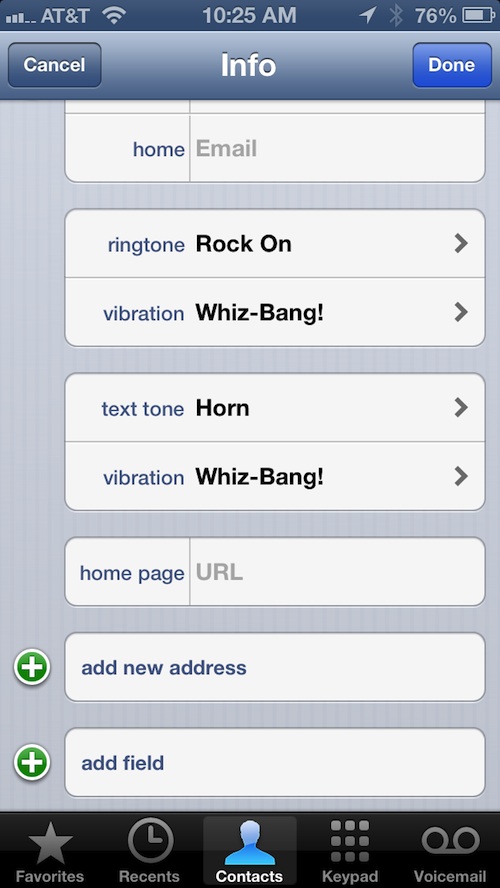
Today's tutorial is on how to designate specific ringtones, text tones and vibrations to your contacts so that you can hear the call, or even feel it, and not have to look at your phone to know whom it is…
There are a multitude of reasons why assigning a specific contact a special ringtone is useful. If you give your wife the Harp ringtone, you'll always know when she is calling or texting you. That way, if you are driving down the street, you will be able to tell when it is her without having to take your eyes off of the road.
I am in two bands. I assign the members aringtone that I made from a song by each respective band so that, when one of them calls, I know without looking which band mate it is.
I also have a special ringtone that my mom and I both use. I know that it is her when she calls or sends me an SMS message without having to check my phone.
This also works with vibrations. If your phone is on silent, but your vibration feature is on, you can still tell who is calling you without having to pull your iPhone out of your pocket. Here's how.
How to set a specific ringtone or text tone
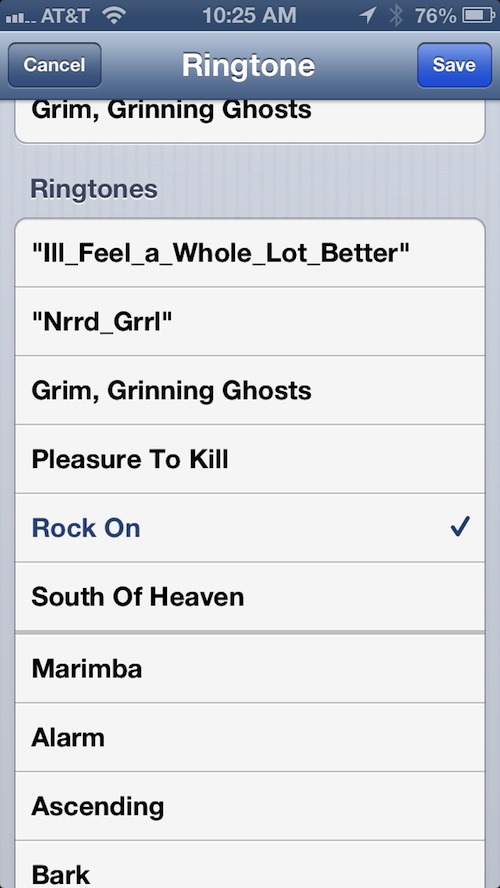
Step 1: Open your Contacts app and select a name.
Step 2: Tap the "Edit" button in the top right corner of the screen.
Step 3: Scroll down to the "Ringtone" or "Text Tone" tab and select it.
Step 4: Pick the tone you want to use.
How to set a specific ringtone or text tone vibration:
Follow steps 1 and 2 above.
Step 3: Scroll down to the "Vibration" tab below either the ringtone or text tone tabs and select it.
Step 4: Pick a vibration pattern.
You can also set a customized vibration pattern if you have a rhythm that you think would help you remember who it is for. For example, you could tap out the rhythm of your favorite Megadeth song and assign it to your best friend.
How to create a customized vibration pattern
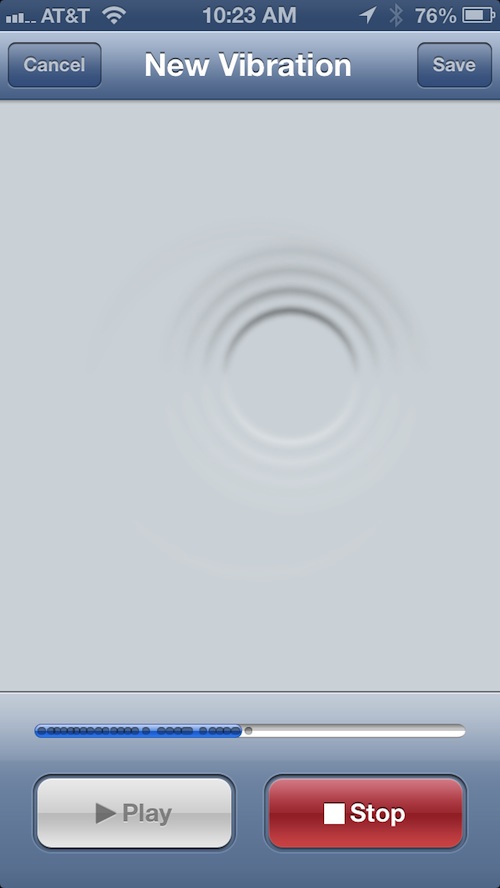
Follow steps 1, 2, and 3 above.
Step 4: Scroll down to the "Custom" section and tap the "Create New Vibration" tab.
Step 5: Start tapping the pattern that you want to add.
Step 6: Tap the "Save" button at the top right corner of the screen and name your new vibration when the window pops up.
Step 7: Select your new vibration pattern for the contact you are currently editing.
Having different ringtones for different contacts makes it easy to tell who is calling, even if your device is on the other side of the room. It also keeps you from getting bored with your default ringtone. Mix it up a little. Give your iPhone a bit of flare.
Sent from my iPhone




0 comments:
Post a Comment