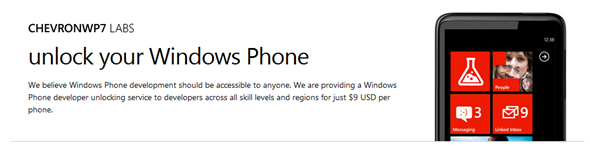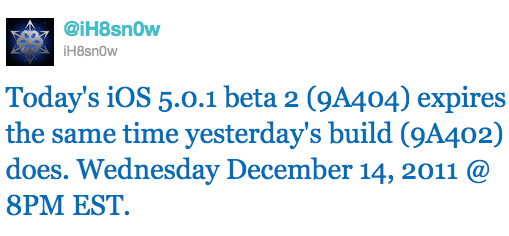You've seen and heard how cool Siri is. Many tech blogs provide instructions on to install the Siri GUI. Why install the GUI if you can install the full "working" version? Read the instructions below.
@Navigator98 is one of the hackers working on porting Siri to non-iPhone 4S devices. He claimed that it's already working on iPhone 4, 3GS (experimental) and iPod Touch 4 despite some teething issues such as Apple server not responding. He's currently looking into these issues.
If you can't wait, simply follow the instructions below on how to install Siri on your device.
Warning: Proceed at your own risks!
Steps:
1. Your iDevice must already be jailbroken. There are tons of tutorials out there if you're not sure how to do it.
2. Download the Siri Framework. These files were made available by @Navigator98.
3. Download DiskAid or i-FunBox (Windows only) to allow you to explore your iPhone files and folders.
4. With DiskAid or i-FunBox, open System -> Library.
5. Now go to your unzipped files that you downloaded and navigate to Documents -> System -> Library.
6. SELECT ALL files and copy them to the Library folder that you browsed earlier with the file explorer. When it asks you to overwrite, click Yes and check "Do this for all files".
7. When the transfer completes, in the Library folder, navigate to CoreServices -> SpringBoard.app. In there, open a file that starts with an N, followed by some numbers and letters. (example: N94AP.plist).
8. Download it to your computer and open it with your text editor. Under 720p, add the following entry:
<key>assistant</key>
<true/>
9. Save it again and copy the file back into its original location and overwrite if prompted.
10. Reboot your iDevice with Redsn0w by clicking Extras -> Just boot tethered, then put your device into DFU mode and it will boot, with Siri installed.
11. Done!
@Navigator98 mentioned that in some cases you may need to install the Siri GUI.
Last but not least, he also warned that:
"The Preferences.app in the Applications folder included with the download should NOT be used for now. We are working on a solution to fix the Preferences.app! If you do replace the Preferences.app, you might end up with a non working Settings app, so please take this warning serious!"
If you're comfortable with screwing your device and able to restore it easily, why don't you try the above? Otherwise it's best to avoid this for now. Share your experience by leaving your comments below.
Sent from my iPad 2