Again, this is just an optional way of jailbreaking your device. If Chronic Dev's Absinthe 2.0 solution has worked for you, there is no need to use this one to jailbreak your device.
We have compiled a step-by-step guide on Windows PC to get you going. For those of you on Mac OS X can use the same command as given in Step 6 below on Terminal.
Make sure you follow each step religiously in order to achieve the desired result. First and foremost, ensure you have a compatible device:
- iPhone 4S
- iPhone 4
- iPhone 3GS
- iPad (3rd Gen)
- iPad 2
- iPad 1
- iPod touch 3G/4G
- Apple TV (2nd Gen)
Note: It's highly advised that you go ahead with the following steps on a fresh installation of iOS 5.1.1.
Step 1: Download the .zip containing the required files through this link. At 10MB in size, it shouldn't take too long, and once it's made its way to your hard drive, extract it to somewhere you'll remember. The folder should be named "cinject-0.5.3".
Step 2: Connect your iOS device to your computer via USB.
Step 3: Next, we're going to be opening a command prompt. For those unfamiliar, press Start,and search for "Run", or simply tap the Windows button and the letter "R" simultaneously on your keyboard.
Step 4: From the Run box, you'll need to type in cmd.exe, which will in turn open up a command prompt.
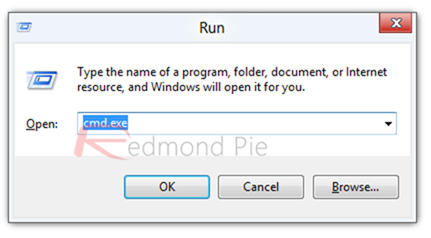
Step 5: Now you will need to point the command prompt in the direction of the folder you extracted in Step 1. So if, for example, you simply dropped it on your desktop as most people tend to with short-term files, type "cd Desktop/cinject-0.5.3".
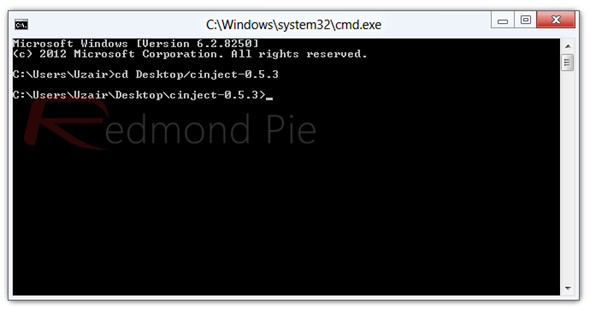
Step 6: Now the preparation has been done, it's time to get down to the nitty-gritty. Type "cinject -Y payloads_rocky".
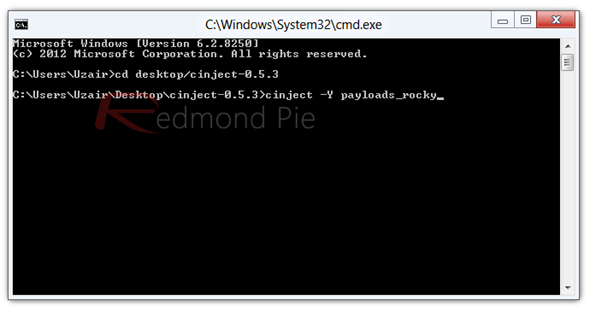
Step 7: At this point, you'll see a lot of stuff happening on your PC's screen, don't panic, and donot touch your device during the whole process. Your device will be going through a phase which will look like a restore process, that is completely normal.
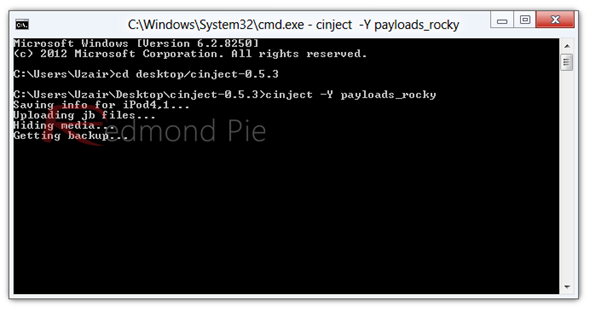
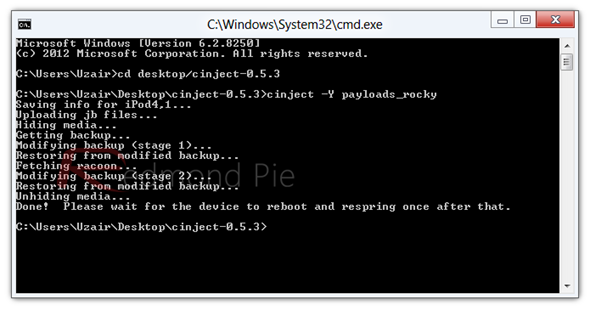
Step 8: That's it, you're done, just tap the Cydia icon on the home screen, let the data reload, and jump into the jailbreak goodness!




0 comments:
Post a Comment