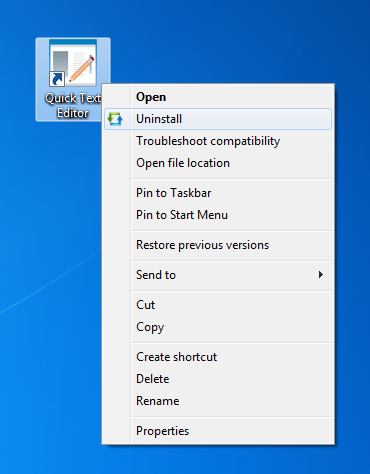
Uninstalling a program on Windows is a lengthy process: bringing up the Control Panel and sorting through a lengthy list of programs, or searching. There’s an easier way to do it that simply involves right-clicking the program’s shortcut anywhere on the Desktop or Start Menu. Sounds too good to be true? Read on.After installing MenuUninstaller, a new entry will appear immediately on every program shortcut’s context menu. Uninstalling a program is indeed as simple as right-clicking any shortcut and selecting "Uninstall". From there, you’ll get a confirmation prompt:
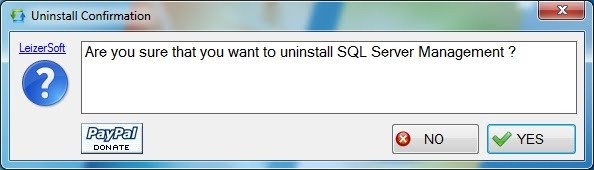
Once you hit yes, MenuUninstaller will search through your list of programs and list out all those named similarly to your shortcut and display them on a prompt, if it finds more than one. The first item on the list should be the most accurate, but feel free to scroll down until you’ve found exactly what you’re trying to uninstall. Once you hit "Go", the application’s standard uninstaller will launch. In case the program is unable to find the application you’re looking for, it will bring up "Add or Remove Programs", which is still less time-consuming than opening the Control Panel.
Of course this is not as "instant" as it might look like at first, but assuming that it manages to locate the program you’re trying to uninstall, it does the job brilliantly. If it doesn’t manage to locate it at first and it brings up "Add or Remove Programs", launching the Start Menu and typing in "Add or Remove Programs" would do the job just as efficiently if you’re a Windows 7 or Vista user.
Another funny bug, or at least imperfection, is the ability to right-click built-in Windows programs and features such as Windows Update and Internet Explorer and "uninstall" them. As expected, MenuUninstaller will scan through your program list and fail to find a program, and the process will fail. Still, it’s a fun way to waste time.
You can download this utility from LeizerSoft’s website. If you’re running Windows XP, you’ll need to download .NET Framework, unlike Vista or 7 users.
As a user of both Windows and Mac OS X, better program management is a feature I’ve always hoped to see on Windows. While this implementation isn’t nowhere as easy as the Mac counterpart, which involves simply dragging the application into the Trash, it brings us closer to that seemingly unreachable dream
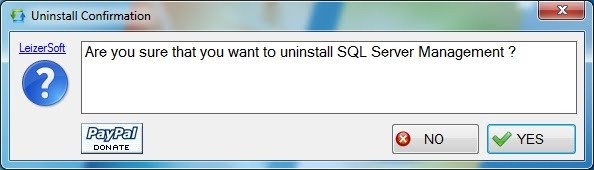
Once you hit yes, MenuUninstaller will search through your list of programs and list out all those named similarly to your shortcut and display them on a prompt, if it finds more than one. The first item on the list should be the most accurate, but feel free to scroll down until you’ve found exactly what you’re trying to uninstall. Once you hit "Go", the application’s standard uninstaller will launch. In case the program is unable to find the application you’re looking for, it will bring up "Add or Remove Programs", which is still less time-consuming than opening the Control Panel.
Of course this is not as "instant" as it might look like at first, but assuming that it manages to locate the program you’re trying to uninstall, it does the job brilliantly. If it doesn’t manage to locate it at first and it brings up "Add or Remove Programs", launching the Start Menu and typing in "Add or Remove Programs" would do the job just as efficiently if you’re a Windows 7 or Vista user.
Another funny bug, or at least imperfection, is the ability to right-click built-in Windows programs and features such as Windows Update and Internet Explorer and "uninstall" them. As expected, MenuUninstaller will scan through your program list and fail to find a program, and the process will fail. Still, it’s a fun way to waste time.
You can download this utility from LeizerSoft’s website. If you’re running Windows XP, you’ll need to download .NET Framework, unlike Vista or 7 users.
As a user of both Windows and Mac OS X, better program management is a feature I’ve always hoped to see on Windows. While this implementation isn’t nowhere as easy as the Mac counterpart, which involves simply dragging the application into the Trash, it brings us closer to that seemingly unreachable dream




0 comments:
Post a Comment